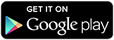View Account Information
Select the Account Info icon to view a list of all of your accounts complete with due dates and balances. Select a specific account from the account list to make a single payment or to sign up for push notifications for that account.